Tips for healthcare providers and patients on how to have a successful telemedicine visit
Whether you’re just starting to research telemedicine solutions, or you’re in the process of implementing a telemedicine program, you’re probably wondering – what can I do to ensure my virtual patient visits are successful? How can I prepare myself, my staff, and my patients to get the most out of an online doctor’s appointment?
Our Valenta team has put together this checklist to ensure your telemedicine video visits are a positive experience for both you and your patients – free of technical glitches and communication issues. These suggestions come from our client success team and our physician leaders, Dr Glen McCracken and CMO Dr Scott Orava, who know from experience what works and what doesn’t.
Before your next telemedicine visit, go through these points like a checklist. Then sit back and focus on getting your patient the best treatment possible, instead of worrying about your technical prowess.
You’ll also find a helpful handout for your patients with similar tips on how to get ready and make the most of a virtual visit.
Note that for the most part, if you’re using a well-designed telemedicine platform, a virtual visit should follow the same clinical guidelines as an in-person visit. If you’d like more information on establishing clinical protocols and guidelines for a telemedicine program, check out ATA’s helpful guides here.
Getting Started
- Use a High-Quality Webcam. If you really want to replicate the feeling of an in-person interaction, you need to use a good camera. Patients who can clearly see your face will feel more comfortable with the interaction and respond more positively to the visit. Luckily, a high-quality webcam doesn’t need to be expensive. Here’s a list of a few top-rated webcams. Of course, you’ll need to make sure your patient is using a webcam that’s sufficient as well. While most laptops and computers now have integrated webcams that can suffice, make sure to remind patients to test the visual quality of their webcams before a visit and recommend alternatives if they need one. Check out page X for guidelines you can give your patients.
- Set-Up the Camera at Eye-Level. Whether you’re using an integrated or external camera, try to set things up so that the camera is approximately eye-level. This will make it easier to make eye contact with the patient and ensure they feel that you’re engaging with them.
- Use Quality Sound Equipment. Most computers and high-quality cameras have a decent built-in microphone and speakers. Test yours out using a sound recording program on your computer or by doing a call or video chat with a friend. Can the other person clearly hear you? Do you need to talk more loudly or get closer to the mic? Can you hear them ok? Consider also if the audio is good enough for any virtual visits which may have multiple staff (like a PA or NP) on the line. Can the other staff in the room clearly hear the other person, and be picked up on the microphone? If you’re having audio issues, you may want to purchase an external mic or headset. Here’s a list of top-reviewed desktop microphones and headsets that won’t break the bank.
- Set-Up a Dedicated Space for Virtual Visits. While the advantage of virtual visits is that you can do them from just about anywhere, it’s best to have a dedicated space set-up for doing them. This might be in your office at work, a specific exam room, or a home study. Set-up the necessary equipment, check the lighting and noise level and get the space all ready to go so that you know right where to go when you have a virtual visit with a patient. Keep in mind that this should be somewhere free from distractions and private so that patients feel their health information is being protected.
- Set Your Notifications. Most platforms for virtual visits have a notifications system that let you know when a patient is ready to see you. At Valenta, for instance, we offer the option to get notifications via email, phone, and text. Decide which communication methods work best for you and your office workflow, and make sure to set them up.
Preparing for the Virtual Visit
- Test Out Your Webcam. Before you start your first virtual visit of the day, make sure your webcam is working. Open up the webcam via your control panel or a video app like skype to test it out.
- Make Sure Your Volume’s On. Yes, we know it’s simple, but we’ve all made this mistake! Check your sound to make sure it isn’t muted. You can also quickly open up a video online, or a song on a music player to test out you’re audio.
- Test Your Microphone. Try out your microphone. Open a recording program to test, or look for the microphone device in your control panel.
- Plug-In Your Computer Or Mobile Device. The last thing you want is for your power to die in the middle of the visit. Make sure your computer or mobile device is either fully charged or plugged in before the remote visit starts.
- Use A Wired Internet Connection. It’s fine to do a virtual visit over a wifi connection, but your computer is less likely to lose connection if it’s plugged directly into the internet with a wired an ethernet cable. (If you’re on a phone and you are experiencing bandwidth issues, try connecting to your home’s wifi.)
- Close Unnecessary Programs. Having too many other things running on your computer or device can strain its memory and reduce the quality of your video chat. Before starting a virtual visit, close as many unnecessary programs as possible.
- Use the Right Browser. If you’re using an online web app, it might have certain requirements for what browser it runs best on. For instance, we recommend running the Valenta web app on Chrome or Firefox. Find the software’s help or technical support sections to check what browsers you should use.
- Dress Appropriately. If you’re doing a virtual visit from the office, this one’s a no-brainer. But if you’re doing a virtual visit from home or after-hours, make sure you’re dressed professionally. Presenting a professional appearance will reinforce that the virtual visit is just as professional and interaction as if the patient had come into your office.
- Find a quiet space. Whether you’re set-up in your office, an exam room, or a study at home, make sure the space is quiet and you’re not likely to get interrupted. Eliminating distractions and ensuring patient privacy is crucial to your patient’s satisfaction with the visit.
- Adjust the lighting. Before you start a virtual visit, test out the lighting. Is your image clear? Is the picture too fuzzy and dark? Try turning on overhead lights and blocking light from windows, which can lead to too much background light in the video.
- Read the patient complaint beforehand, if possible. Take a minute or two before starting the virtual visit to read the patient complaint, as you might with an in-person visit. You’ll be more prepared for the visit and will likely make the appointment more efficient.
During the Virtual Visit
- Share your screen when prompted. Some telemedicine web apps may prompt you to share your screen to start the video chat. Here’s how this looks in the Valenta platform.
- Have the support team’s number easily accessible. In most cases, you shouldn’t need to contact the support team about issues. But technical problems do come up sometimes. A good telemedicine solution always has a support team on hand to help you. Write down the support team’s number and place it somewhere easily accessible in your workspace. You may also want to add the number to your phone contacts so that you always have it on you. Share the number with your other staff as well, so that they can help you coordinate problems or questions as they come up.
- Have the patient history on hand. Have the patient’s medical history on-hand, whether that means having the EHR pulled up, or the paper records in front of you.
- Follow the same clinical guidelines you would with an in-person visit. You know the drill. Even if you can’t do a physical exam, you can ask good questions and take a thorough history of present illness. While technology and interaction is different, the key clinical guidelines apply to a virtual visit the same way as a physical appointment.
- Stay Engaged. Show you’re engaged in the visit, making eye contact with the patient and maybe nodding along to show you are listening. If you need to take notes as the patient is talking, let them know that you’re doing so and ensure them you want to make sure you’re documenting the visit adequately. This tip is crucial since you’re not physically in the room with the patient.
- Explain Next Steps. Once the visit’s over, thank the patient for doing a virtual visit and explain what they need to do next (this could be picking up their electronically prescribed medication from their nearest pharmacy, or scheduling a follow-up appointment in the next month). This is also a good opportunity to ask the patient what they thought of the virtual visit process if this was their first one. With that feedback in hand, you’ll continue to make your virtual visits more successful!
Patient Checklist
How to Have a Successful Video Visit with Your Doctor
Doing your next doctor’s appointment via video chat is a great way to see your doctor and get quick treatment, without the wait or the commute to the doctor’s office. With that huge bonus inconvenience, more and more patients are trying out virtual doctor’s visits and reporting they love doing them.
Ready to do your first video visit with your doctor? Here’s a quick checklist to make sure your appointment is a truly positive, and free of technical glitches.
Getting Started
- Use a High-Quality Webcam. Virtual visits work best when your doctor can clearly see you. That means you need to use a quality webcam. The good news is that many devices and computers now come with high-quality integrated webcams. If you already have a webcam, test out the picture quality by doing a video call with a friend. If you think you need to purchase a webcam, check out this list of a few top-rated webcams.
- Set-Up the Camera at Eye-Level. Whether you’re using an integrated or external camera, try to set things up so that the camera is approximately eye-level. This will make it easier for your doctor to see and engage with you.
- Use Quality Sound Equipment. Most computers and high-quality cameras have a decent built-in microphone and speakers. Test yours out using a sound recording program on your computer or by doing a call or video chat with a friend. Can the other person clearly hear you? Do you need to talk more loudly or get closer to the mic? Can you hear them ok? If you’re having audio issues, you may want to purchase an external mic or headset. Here’s a list of top-reviewed desktop microphones and headsets that won’t break the bank.
- Set Your Notifications. Most platforms for virtual visits have a notifications system that will let you know when your doctor is ready to see you. At Valenta, we offer the option to get notifications via email, phone, and text. Decide which option works best for you and make sure to set them up.
Preparing for the Virtual Visit
- Test Out Your Webcam. Before you start your online doctor’s appointment, make sure your webcam is working. Open up the webcam via your control panel or a video app like Skype to test it out.
- Make Sure Your Volume’s On. Yes, we know it’s simple, but we’ve all made this mistake! Check your sound to make sure it isn’t muted. You can also quickly open up a video online, or a song on a music player to test out you’re audio.
- Test Your Microphone. Try out your microphone. Open a recording program to test, or look for the microphone device in your control panel.
- Plug-In Your Computer Or Mobile Device. The last thing you want is for your power to die in the middle of the visit. Make sure your computer or mobile device is either fully charged or plugged in before the visit starts.
- Use A Wired Internet Connection. It’s fine to do a virtual visit over a wifi connection, but your computer is less likely to lose connection if it’s plugged directly into the internet with a wired an ethernet cable. (If you’re on a phone and you are experiencing bandwidth issues, try connecting to your home’s wifi.)
- Close Unnecessary Programs. Having too many other things running on your computer or device can strain its memory and reduce the quality of your video chat. Before starting a virtual visit, close as many unnecessary programs as possible.
- Use the Right Browser. If you’re using an online web app, it might have certain requirements for what browser it runs best on. For instance, we recommend running the Valenta web app on Chrome or Firefox. Find the software’s help or technical support sections to check what browsers you should use.
- Dress Appropriately. Your doctor will be able to see you, so make sure you’ve dressed appropriately.
- Find a quiet space. Whether you’re at home, at work, or travelling, try to find a quiet space where you’re not likely to get interrupted. You’ll feel more comfortable with a little privacy and you’re less likely to be distracted during the visit.
- Adjust the lighting. Before you start a virtual visit, test out the lighting. Is your image clear? Is the picture too fuzzy and dark? Try turning on overhead lights and blocking light from windows, which can lead to too much background light in the video.
- Note Anything You’d Like To Ask Or Discuss With The Doctor. Take a minute or two before starting the virtual visit to jot down any questions you may have for the doctor.
- Have Your Doctor’s, Number Handy. Just in case you have technical issues or other problem come up, have your doctor’s number on hand. Give the practice a call to keep them updated on any problems.
During the Virtual Visit
- Share Your Screen When Prompted. Some telemedicine web apps may prompt you to share your screen to start the video chat. You might see a little pop-up appear in your browser window asking you to allow screen sharing. Here’s how this looks in the Valenta platform.
- Stay Engaged. Act as you would during an in-person doctor’s visit: ask any questions, give the doctor a thorough explanation of your medical issue and symptoms, and listen closely. Make sure you’re looking into the camera and staying close to your device so your doctor can see and hear you.
- Pat yourself on the back. You just did your first virtual visit! Make sure to follow any instructions your doctor gave you and share any feedback so we can improve the virtual visit experience.